In a recent project, I had a use-case where the number formats for all tables needed to be displayed without any separators as default in order to prevent confusion for the users.
This prompted me to create a guide for how to change the default formatting of the number columns.
Note! this will change for all whole numbers fields, columns and related tables in Power Platform.
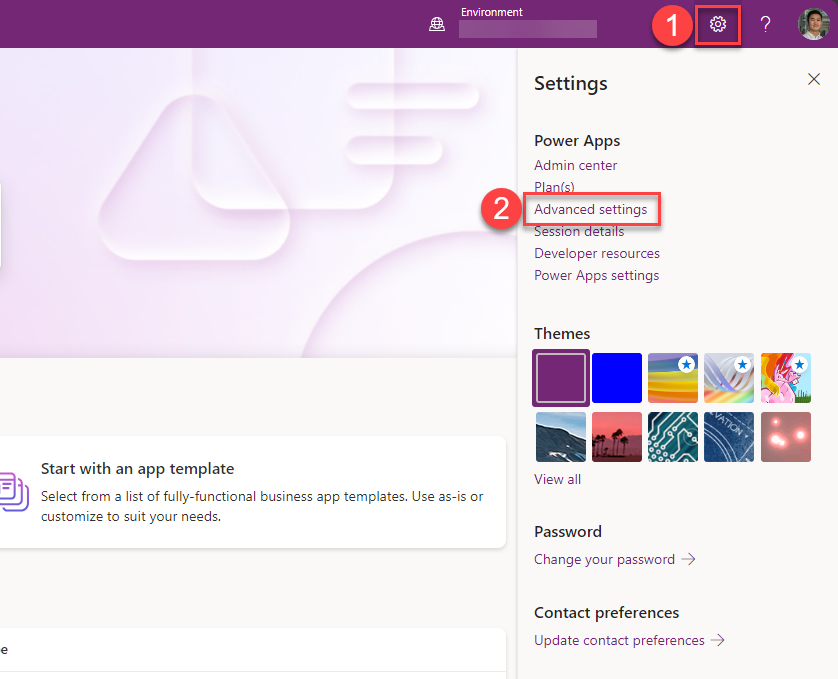
Navigate to https://make.powerapps.com – select the cogwheel icon for Options at the top-right corner and click on “Advanced settings“
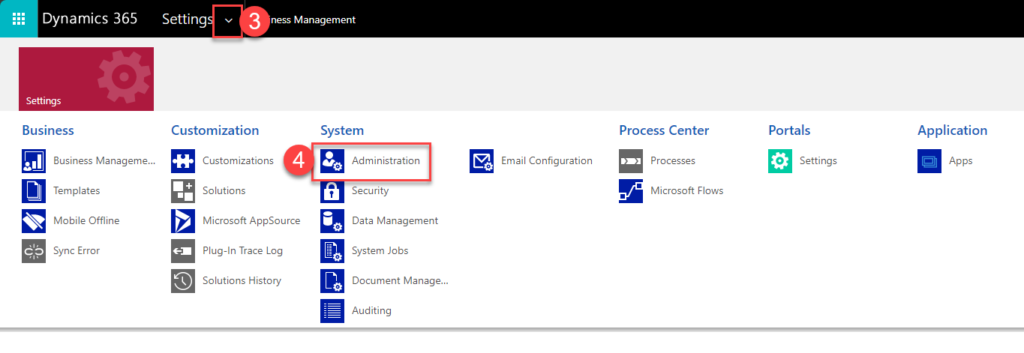
On the new page, click on the drop-down menu for “Settings” and select the “Administration” button, under the System-category.
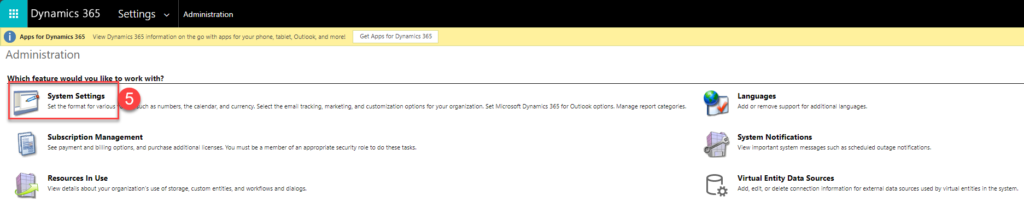
Select “System Settings“
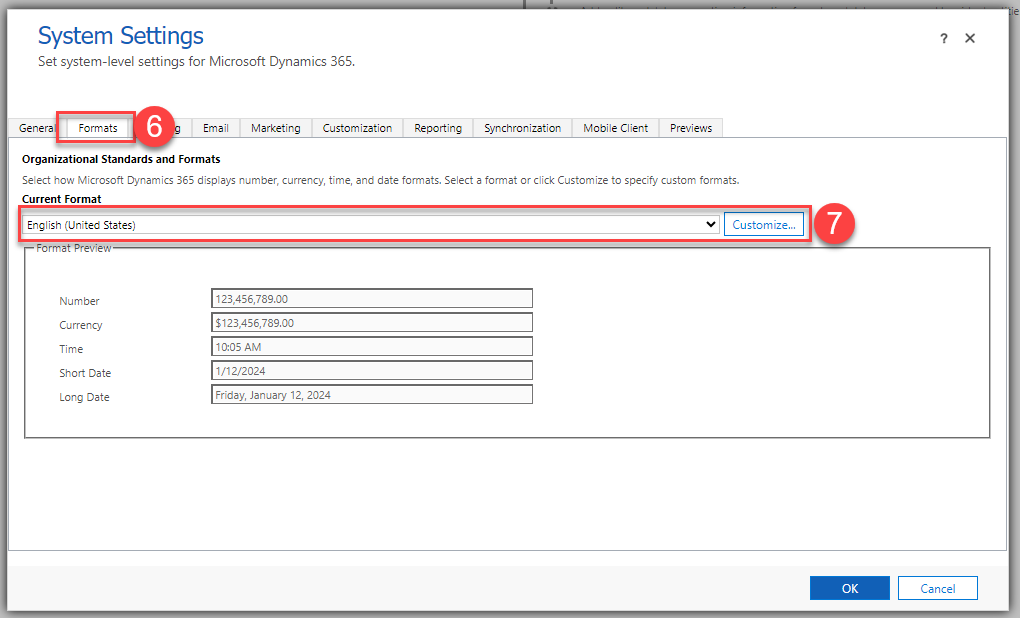
Navigate to the “Formats“-tab, select your Current Format language and click on “Customize“
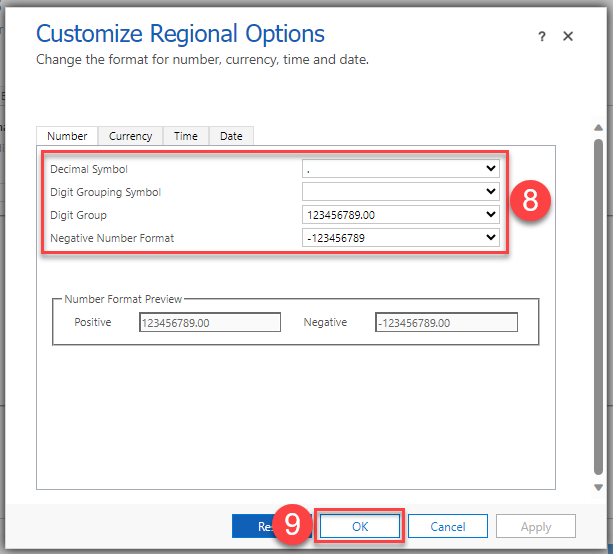
On the new Pop-up window you can now customize your “Numbers” field formatting. Above is the settings I use to achieve my goal of removing the decimal formatting from my Whole Number fields.
Summary
We’ve learned how to effortlessly change default formatting for number columns, exploring advanced settings and administration options. For individual tables / Number columns, there is no out of the box function to format or remove the comma format other than that you’re forced to create a text-column/PowerFx based column and limit the input somehow instead.
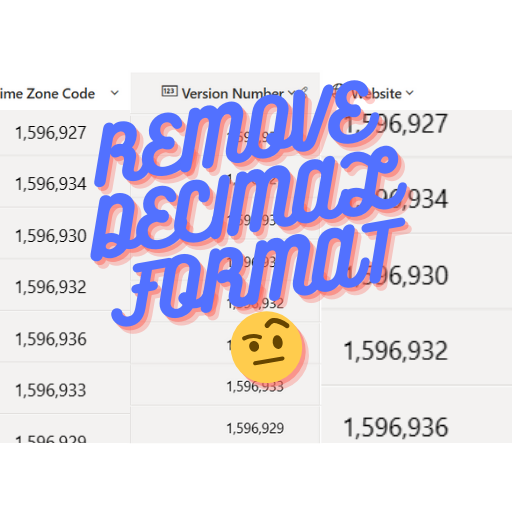
Leave a Reply