When working with UiPath Studio, encountering errors is not uncommon. One such error, BC30456, can be particularly frustrating: “X is not a member of *Insert Namespace*“…
If you’ve come across this error, fear not! In this blog post, we’ll delve into the problem, its root cause, and provide you with a detailed solution to get your UiPath project up and running smoothly. This error was encountered when we were upgrading and migrating the UiPath Studio to a new Orchestrator infrastructure and moving/uploading our projects to the new Orchestrator through the updated UiPath Studio version.
Understanding the BC30456 Error
The BC30456 error encountered in UiPath usually happens when the compiler cannot locate the member of a namespace, which in our case was the “Screen” class reference within the “System.Windows.Forms” namespace. This error message often arises due to namespace conflicts or incorrect references, either from an UiPath Studio upgrade or exporting the project to another UiPath Studio developer environment.
Resolving the BC30456 Error
Ensure that you have imported the correct namespace by including the line at the top of your code file. This step allows you to access the necessary members within the namespace.
If the above steps do not resolve the problem, manually edit the XAML file to add an assembly reference to the project file.
Include <AssemblyReference>System.Windows.Forms</AssemblyReference> in the <TextExpression.ReferencesForImplementation> collection line. This step explicitly references the assembly, ensuring that the necessary namespace and its members are recognized by UiPath.
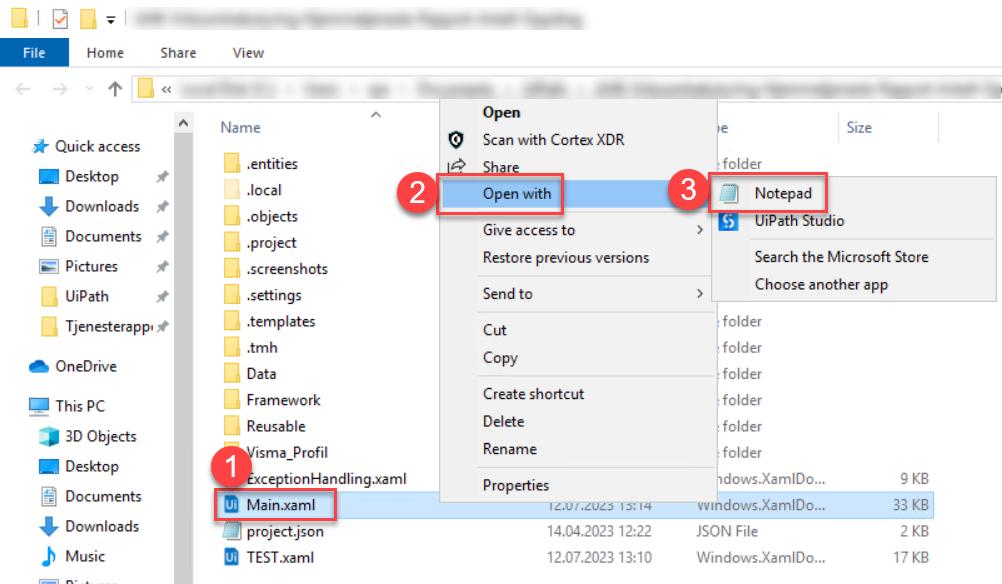
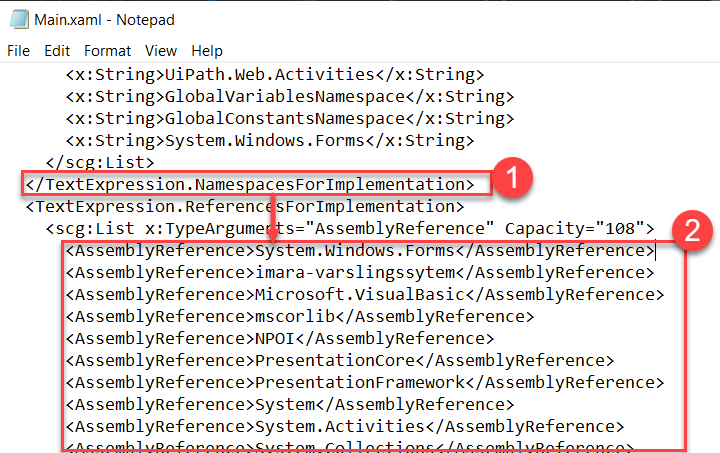
Save the XAML file after adding the assembly reference of the namespace. Now restart the UiPath project in UiPath Studio and you will be prompted to repair the projects based on newly added assembly reference to the project file.
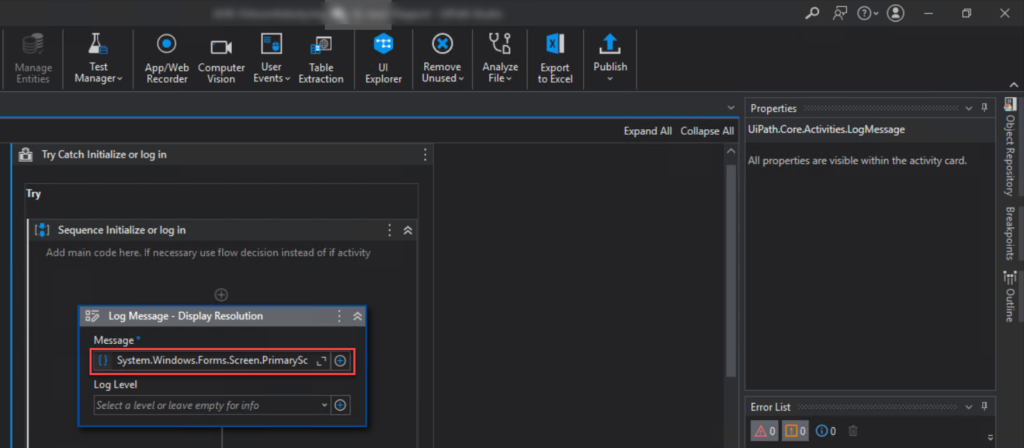
The error message should now be resolved when accessing the classes within the Namespace.
Conclusion
Encountering the BC30456 error in UiPath can be frustrating, but by following the steps above, you can effectively resolve the error and continue with your UiPath automation projects smoothly. Remember to import the correct namespace, verify references, and if needed, manually edit the XAML file. Troubleshooting and resolving errors is an essential skill in UiPath development, and this solution will help you tackle the BC30456 error with confidence.
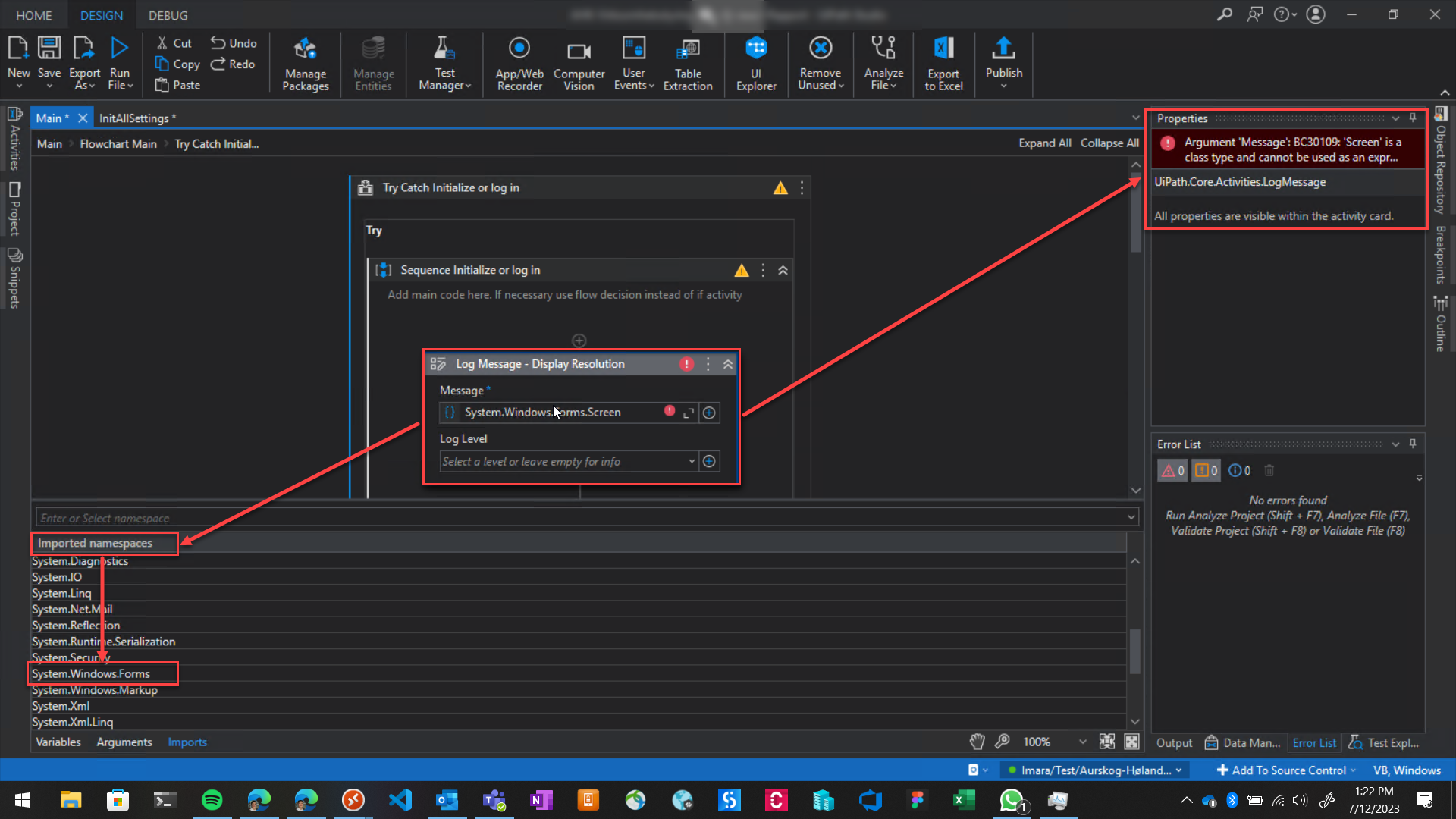
Leave a Reply